Alert Listing
There are two listings available: Alert Job Listing and Alert Listing. The Job Listing displays the list of "jobs executions" of a scheduled alert while the Alerts Listing displays the generated alerts.
Accessing the Alerts Listing
Through the backstage in the main client interface, you can find the Alerts Listing:
From the Open page click on the alert and then the “Alerts” tab (outlined in red).
-
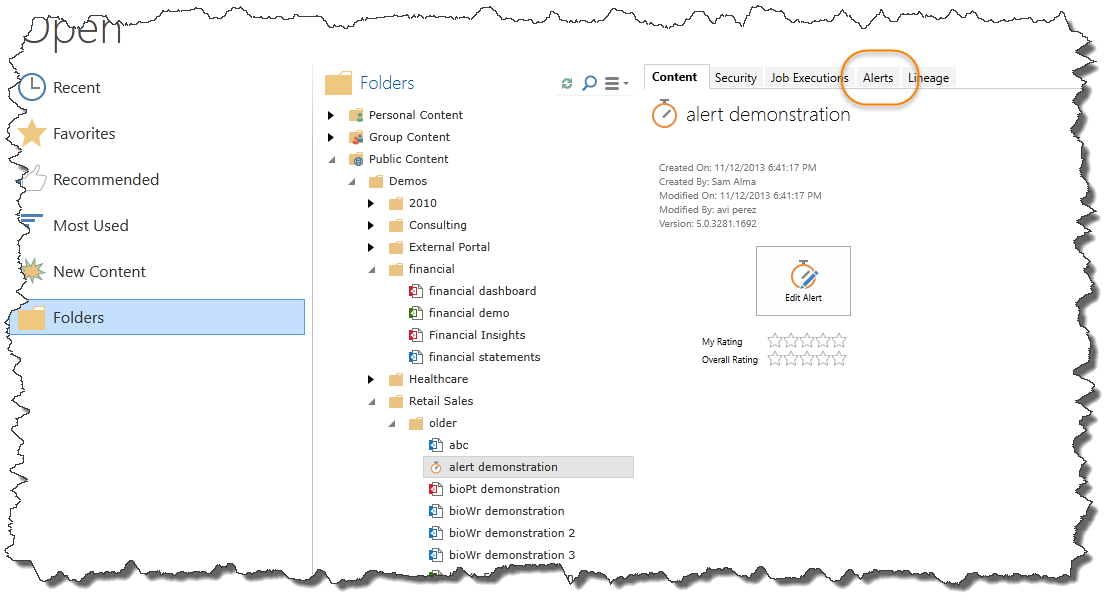
- In the Alerts Job Listing (Executions) tab, you can click on “View Output”.
Managing the Alerts Listing
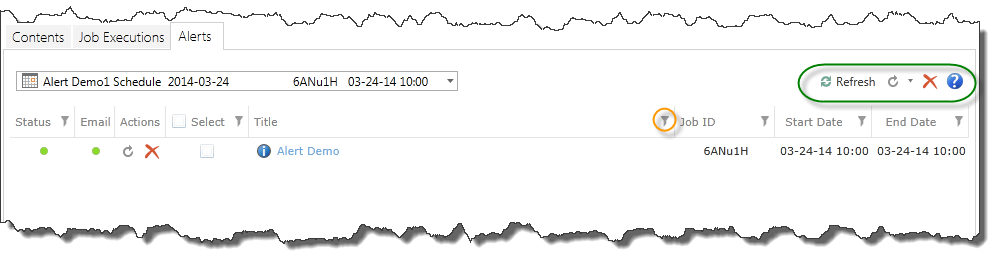
There is a quick menu on the right-hand side (outlined in green):
Refresh icon – will refresh all the data in case of additions or modifications to the Alerts Listing.
Rerun icon – You can click on the arrow to access the re-run drop-down menu. You can choose to:
- Rerun that entire execution which are all the alerts.
- Rerun alerts with errors.
- Alerts that were partially successful.
- Alerts that succeeded.
Delete icon - you can delete the scheduled alert.
Help icon – this will take you to the Help Guide.
The main section of the listing provides a drop-down menu that allows you to select a specific execution.
Status – the light will indicate the status of the scheduled item. When you click on it, the Alert Report Summary will be displayed.
| Color | Status |
|---|---|
| Blue | Unprocessed |
| Green |
Successful execution |
| Yellow | In process |
|
Orange |
Partially successful execution |
| Red |
Execution errors or empty results on all queries |
Email – the light will indicate that the email distribution was successful.
Actions – there are two action to choose from: re-run or delete.
Select – you can select an alert among others.
Tile – this is the title of the alert with the icon from the trigger you created.
Job ID – this is the unique name of the execution.
Start Date – this is when the execution of the alert began.
End Date – this is when the execution of the alert ended.
NOTE: The filter icon (as outlined in orange) is present in many of these options to provide you the ability to filter the categories to easily view the desired items.
Home |
Table of Contents |
Index |
User Community
Pyramid Analytics © 2011-2022

